How to Check the Status of your Domestic Relations Case (by county)
First, and foremost, we encourage you to communicate with your attorney, and their support staff, for updates regarding your matter.
By discussing your case with your attorney, you will have access to the most most recent and up to date information. While public records can provide information, there is often necessary context that can only be provided through your attorney. Communicating frequently with your attorney will allow you to ask questions so that you understand the progress of your case, as well as provide opportunities for you to give your attorney any new information that they might need to know. Nothing can replace good communication between a lawyer and their client. At times, your attorney may be out of the office and unable to answer the phone due to court attendance, client meetings, or they are working on legal preparations which require focus. Your call will be reviewed and returned based on attorney availability and priority order in the attorney’s schedule. If you need to relay important information to your attorney, or get an update on your case, it is advised that speaking to your attorney’s staff may be a more available resource to meet your needs.
For access to basic, public, information you can follow the directions below for Fairfield County, Perry County, and Hocking County.
FAIRFIELD
COUNTY

You may check on the status of your case in the Fairfield County Court of Common Pleas, Domestic Relations Division as follows:
- Go to the Fairfield County Clerk of Courts website: Fairfield County Clerk’s Website
- Under the “County Clerk of Courts Office” tab, select “Case Inquiry”
- Review the “Important Notice about Case Inquiry Search” and then click on the “Click Here” button to search public records
- You may search by advanced case number, name, case number, case type, attorney, or advanced attorney.
- If you select advanced case number: you need to enter the year, type and number of your case
- If you select name: you need to enter your last name
- If you select case number: you need to enter your case number as identified on your court documents
- If you select case type: you need to enter a begin search date, an end search date and a case type (this will pull up all cases filed in that type within the timeframe selected)
- If you select the attorney: you need to enter your attorney’s last name, first name and Ohio Supreme Court bar number without the proceeding zeros (this will pull up all cases your attorney has entered an appearance in)
- If you select advanced attorney: you need to enter your attorney’s last name and first name, or their Ohio Supreme Court bar number without the proceeding zeros, or the firm name
- The matches for your search will be displayed. Select your case by clicking on the hyperlink for your case number on the left side of screen.
- You may review all information pertaining your case, including party information and the docket. The docket identifies by date all filings in your case.
- If you wish to review a particular document, you must request it from the Clerk of Courts office.
- The Court’s public records policy is found as follows:
- Go to the Fairfield County Clerk of Courts website: Fairfield County Clerk’s Website
- Under the “County Clerk of Courts Office” tab, select “Records Request Policy”
- To request public records:
- Go to the Fairfield County Clerk of Courts website: Fairfield County Clerk’s Website
- Under the “County Clerk of Courts Office” tab, select public records request and complete the form. You may also call 740-652-7358, or email Cl**********@Fa*****************.gov. Or mail your request to the address provided.
PERRY
COUNTY

You may check the status of your case in the Perry County Court of Common Pleas as follows:
- Go to the Perry County Courts website: Perry County Courts Website
- Select the Common Pleas Court.
- On the left side of the Common Pleas page, select Record Search.
- Review the Notice and Legal Disclaimer and click on continue.
- Enter your last name followed by a comma and then a space and then enter your first name in the box to the right of “Name/Company” or enter your case number in the box to the right of “Case Number.” Scroll down and enter the CAPTCHA image in the box exactly as the image is written and then click “Begin Search.”
- The matches for your search will be displayed. To review your case, click on the icon named “case” to the right of the information identifying your case. This will provide information regarding your case including the parties, outstanding court costs and other pertinent information. To review the pleadings and documents filed in your case, select the icon named “docket” to the right of the information identifying your case instead of “case.”
- The docket identifies by date all filings in your case. Any entry in the docket that is proceeded by a circle is for information only and the pleading is not able to be reviewed online. Any entry in the docket that is proceeded by a box may be reviewed online by clicking on the box and identification of the pleading. If you have never reviewed documents on the Clerk of Courts website, you may need to download a free program to review the documents as directed by the website.
- After you review a document, you click on “close” in the bottom center of the pop-up box to be returned to the docket.
HOCKING
COUNTY

You may check the status of your case in the Hocking County Court of Common Pleas as follows:
- Go to the Hocking County Clerk of Courts website: Hocking County Clerk of Courts Website
- On the left side of the Clerk of Courts’ homepage, click on “Internet Inquiry.”
- Review the “Important Notice About eAccess” and click on “I agree” to search public records.
- You may search by name, case number, case type, action code, or advanced attorney.
- If you select name: you need to enter your last name or your company name
- If you select case number: you need to enter your case number as identified on your court documents
- If you select case type: you need to enter a begin search date, an end search date and a case type (this will pull up all cases filed in that type within the time frame selected)
- If you select action code: you need to select an action code from the drop down list provided by the website, enter a begin date, and an end search date (this will pull up all cases filed with that action code within the time frame selected)
- If you select advanced attorney: you need to enter your attorney’s last name and first name, or their Ohio Supreme Court bar number without the proceeding zeros, or the firm name (this will pull up all cases your attorney has entered an appearance in)
- The matches for your search will be displayed. Select your case by clicking on the hyperlink for your case number in the middle of the screen.
- You may review all information pertaining your case, including party information and the docket. The docket identifies by date all filings in your case.